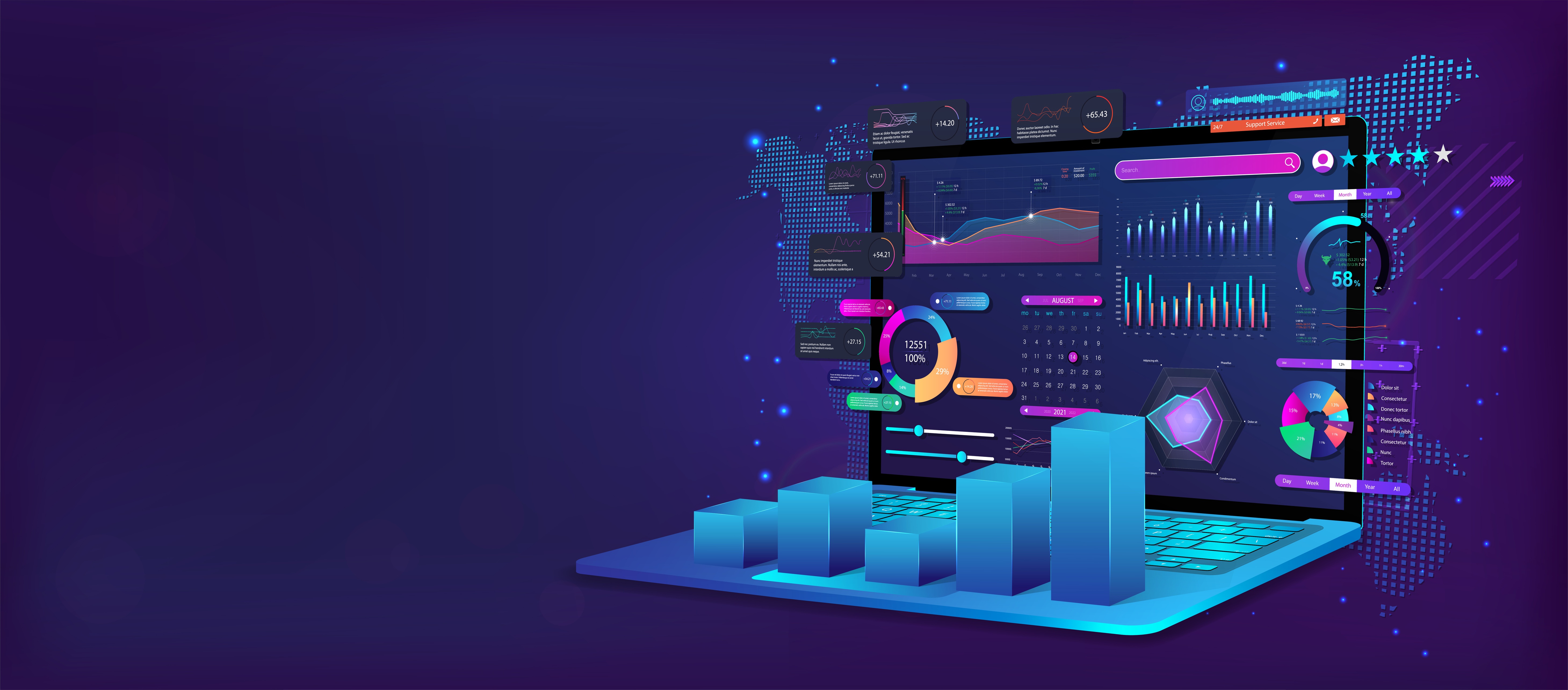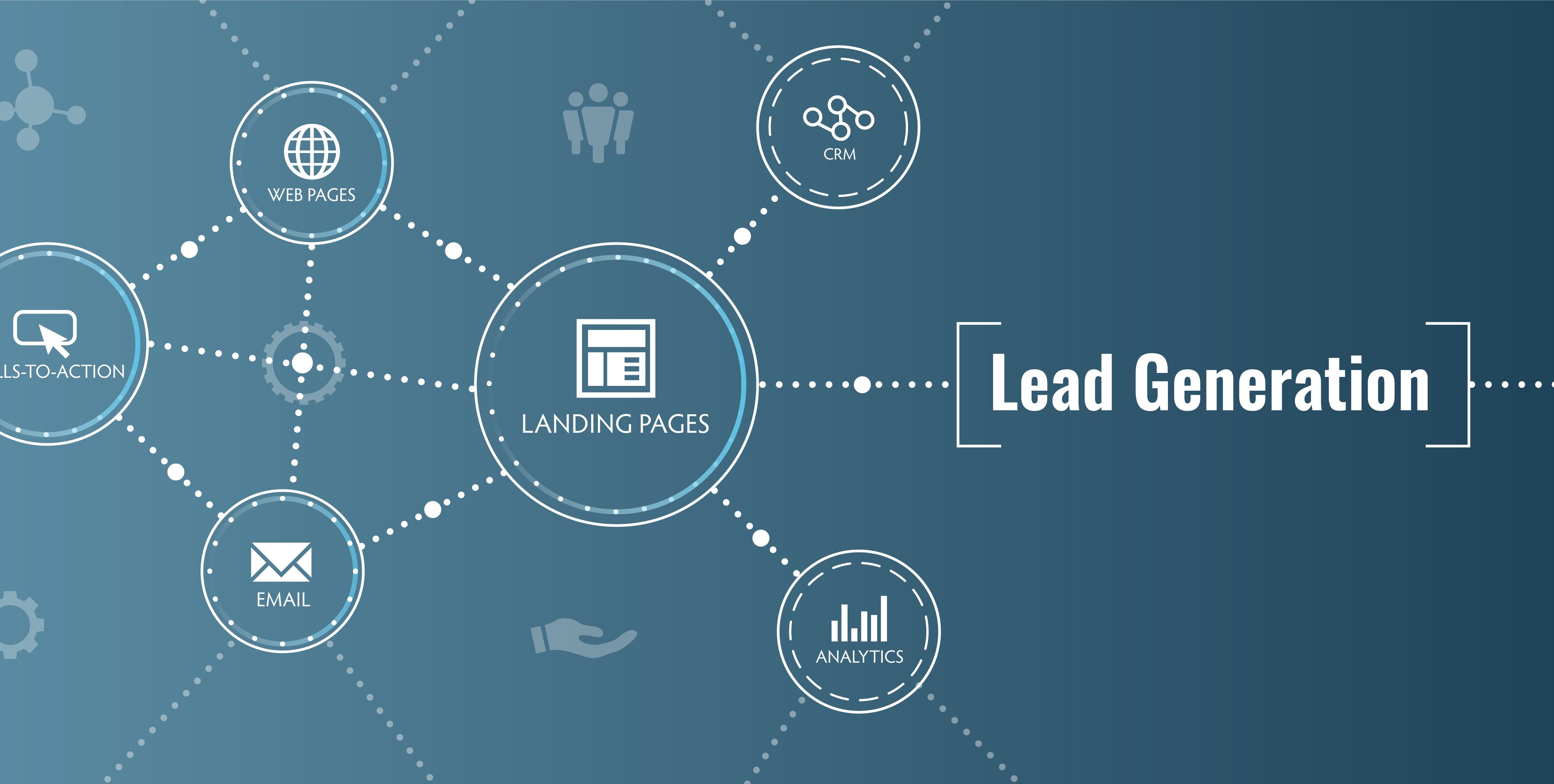Over the course of the past year, several major browsers have worked on rolling out updates to change the way autoplay video and audio works on websites. Beginning with Chrome and Safari around this time last year, these changes have aimed to make the web more user-friendly, reduce the impact of surprising or annoying autoplaying ads, and ultimately give users more control over their auditory experience on the web.
While the specifics differ slightly across browsers, all of the major browsers (Chrome, Safari, Firefox, and Edge) have implemented or announced changes to this policy in their browsers. Here are the specs that Chrome has defined to determine whether a video will be permitted to autoplay on a website:
- Muted autoplay is always allowed.
- Autoplay with sound is allowed if:
- The user has interacted with the domain (click, tap, etc.).
- On desktop, the user’s Media Engagement Index threshold has been crossed, meaning the user has previously play video with sound.
- On mobile, the user has added the site to his or her home screen.
- Top frames can delegate autoplay permission to their iframes to allow autoplay with sound.
These standards help make the browsing experience on the web more consistent with changes made to sites like Facebook and Instagram (which have been autoplaying videos and allowing the user to choose to enable sound for a while now).
Why? Users Hate It
Autoplaying video and audio has been frowned upon for years – we all remember (not fondly) the jarring effect that autoplaying music had on our MySpace browsing experience, and no one wants a web where we have to search through our tabs to find and silence the one that’s begun playing a video or ad that we weren’t expecting. If you are using a video that plays automatically on your website, before you worry about how to get it working again, consider whether this video is essential for the user’s experience on your website. Is the information in your video also written down somewhere on your website? If the information it contains could be helping earn you SEO points if you included its content (and all it’s keywords) on your website instead, why force the user to watch a video to access it instead? Often, users come to your website to scan and find only the specific information they need, and watching videos can slow this process. If your video is a genuine enhancement to your user’s experience, instead of an annoying popup that needs to be closed or paused, your users will click to view it on their own time and have a much better experience on your site overall.
As both developers and website owners, these changes require us to remember that we must never assume that video/audio will play, and to always allow the user to have control over their media experiences by providing play/pause/muting controls on these elements.
Can I Enable Autoplay for Sites I Trust?
Certain sites, such as Facebook and Youtube, are already defined as trusted by most browsers and will permit their media through the autoplay policy. Many smaller sites, however, also rely on some autoplaying elements, and may want to alert their users how to re-enable them when they notice this change in their browser. Although as developers we have little control over a users’ browser settings and preferences, as website users, we have the biggest say in how these media elements affect our browsing experience. If you prefer video and audio to autoplay with sound on certain websites, you have the power to allow it. In Chrome, you simply need to go to the site’s settings and enable autoplay.
Similar Posts